
Issues With MSMQ Public Queues
The Active Directory and Public Queueing
Microsoft Messaging Queue uses two different types of queues; public queues and private queues. Private queues are always available as long as the proper registry key is created. However, while public queues are the default queue used by MSMQ, there can be issues that keep users from being able to access them. This documentation will help users troubleshoot and solve their issues with public queuing.
First, users need to make sure that Microsoft Message Queueing has been turned on. Go to ‘Computer Management’ and expand ‘Services and Applications’. If Message Queueing is turned on, there will be an expandable entity for it.
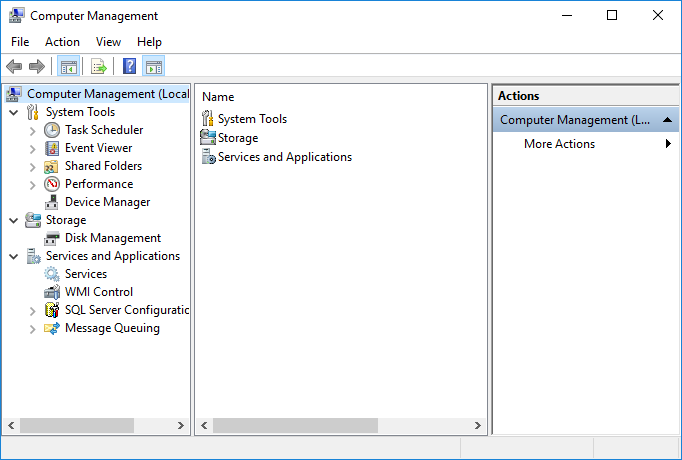
If there is not a ‘Message Queuing’ item, message queuing is currently deactivated. Go to ‘Programs and Features’ and click ‘Turn Windows Features on or off’ on the left side of the menu.
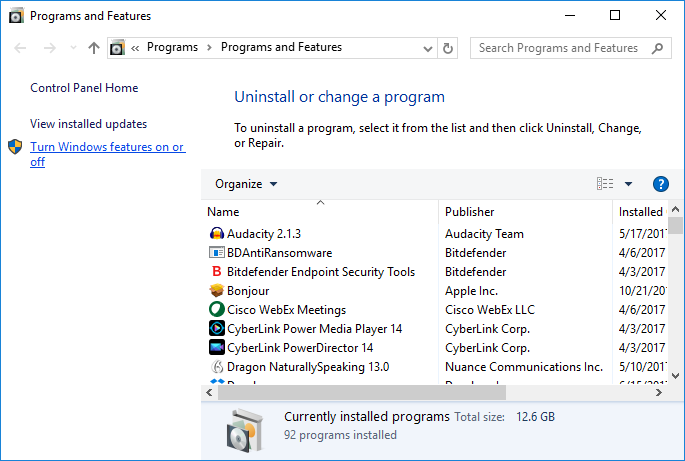
Scroll down and find ‘Microsoft Message Queue (MSMQ) Server’.
· Select the box next to it.
· Expand the folder.
· Make sure the following boxes are selected:
o Microsoft Message Queue (MSMQ) Server Core
o MSMQ HTTP Support
o MSMQ Triggers
o Multicasting Support
· Click ‘OK’
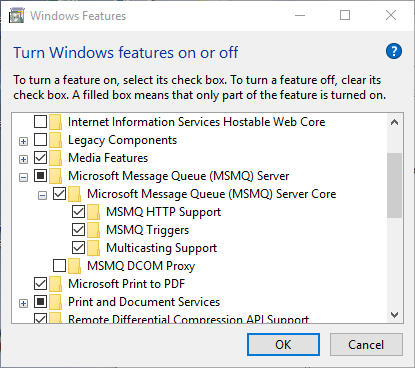
The ‘Computer Management’ window will display ‘Message Queuing’ after either refreshing the window or closing and opening it again.
Now that message queuing has been activated, in a perfect world, users will see five folders when ‘Message Queuing’ is expanded. In the figure below, there are only four.
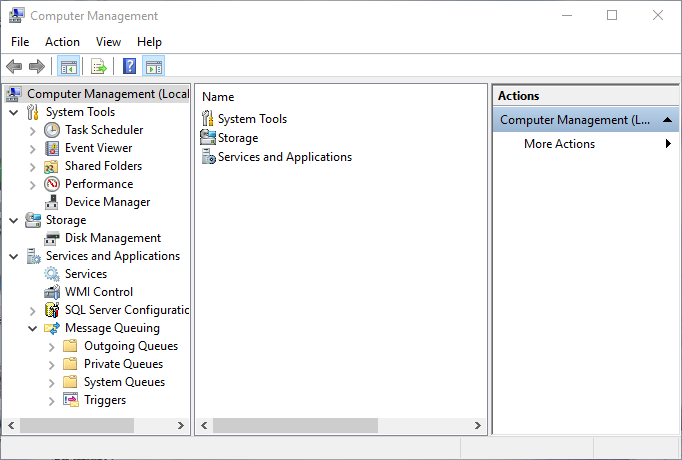
Because of user settings or the computer mode, public queues will sometimes not show. One issue could be the computer is in ‘Workgroup’. There is a way around this. Run the ‘regedit’ command to open the Registry Editor.
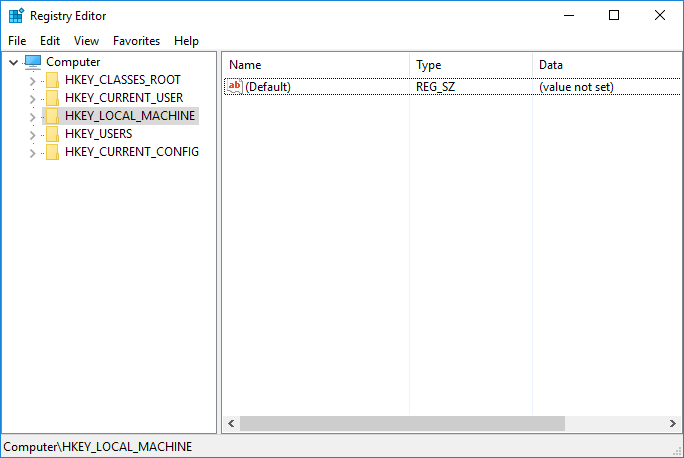
Expand the following folders to find ‘Workgroup’:
HKEY_LOCAL_MACHINE > SOFTWARE > Microsoft > MSMQ.
Click on the ‘Parameters’ folder to see the contents.
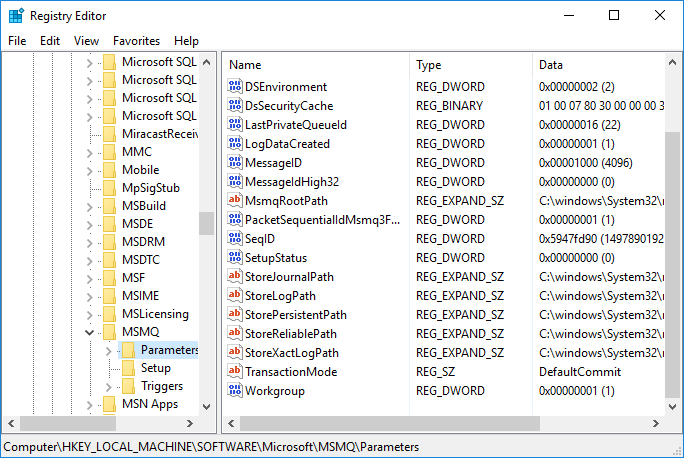
At the bottom of the window is the ‘Workgroup’ entity. The value is currently set to 1. This means that the computer is in ‘Workgroup’ mode. Right-click ‘Workgroup’ and select ‘Modify’. Change the value to 0.
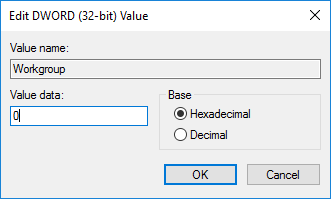
By doing this, Message Queuing now thinks the computer is no longer in ‘Workgroup’ mode. This can fix the problem, but it could also lead to the next steps to solving the problem. Go back to ‘Computer Management’. Public Queues should now appear in the expanded list.
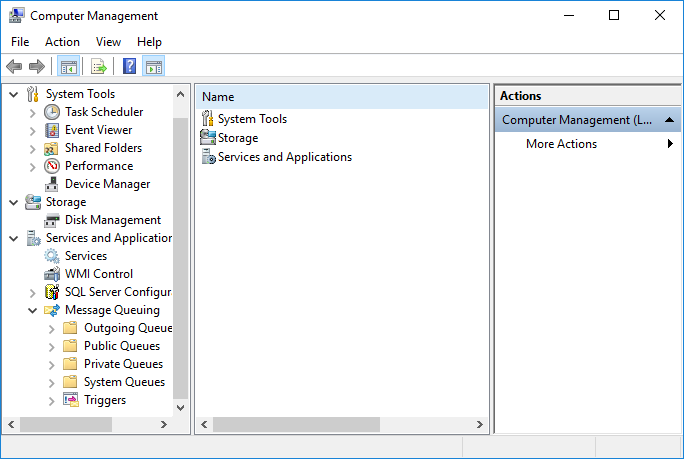
Public Queuing may now be visible, but clicking on it is the ultimate tell for if it is working or not. Trying to select the ‘Public Queuing’ folder could trigger the following error messages:
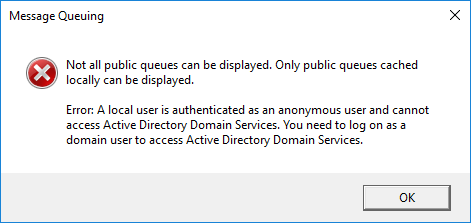
OR
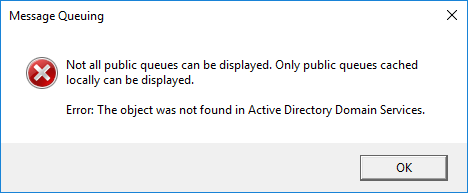
If users are receiving the first message, the computer is not on the domain but only connected to the domain. The computer is actually in Workgroup mode instead. The computer must be promoted to the domain in order to access ‘Public Queuing’. Public queues are not available to users in a Workgroup. Check with administrators to fix any issues regarding domain controllers, domain access, Workgroups, and Windows. Make sure the computer is using a ‘Pro’ version of windows. Computers using a ‘Home’ version of videos cannot access a domain in the required manner.
If users are receiving the second message, they need to make sure the Active Directory is turned on. Return to ‘Programs and Features’ and select ‘Turn Windows Features on or off’. Select the box next to ‘Active Directory Lightweight Directory Services’ and click ‘OK’.
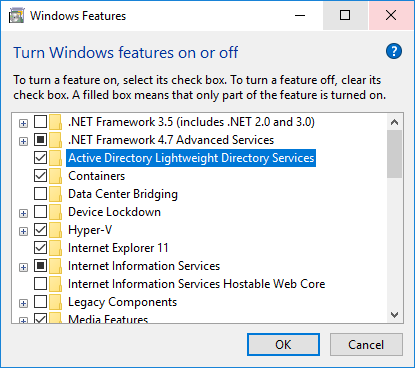
Re-open the ‘Windows Features’ window. This time, scroll down to MSMQ. There is now an option called ‘MSMQ Active Directory Domain Services Integration’. Select that option and click ‘OK’.
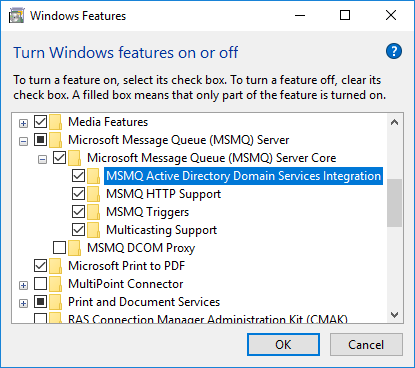
Finally, go back to ‘Computer Management’. Expand the ‘Message Queuing’ item and click on ‘Public Queues’. Users should no longer receive an error message and can now successfully create a public queue. If there is still an error message, then try restarting the machine. Sometimes the machine needs to be restarted when Programs and Features are turned off and on.
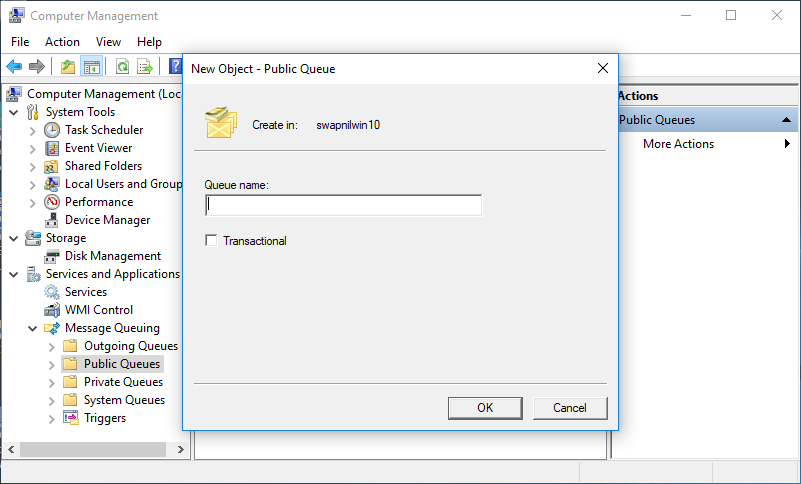
For detailed steps on creating a public queue, see Trigger DLL Setup.
For detailed steps on creating a private queue, see MSMQ Private Queues.
Copyright © 2019 , WhamTech, Inc. All rights reserved. This
document is provided for information purposes only and the contents hereof are
subject to change without notice. Names may be
trademarks of their respective owners.